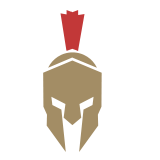Last updated on November 18th, 2025 at 12:40 pm
I understand, I understand, I see the Chromebook you have is performing slowly, the storage is limited, and you have apps that you have not used since the day you got it. I have experienced this and just sat in front of my computer thinking why it is such a strange complicated task to delete apps as it is on my phone. The following is what I learned during the process of clearing my own Chromebook last month.
Table of Contents
The Snap-On Way: The Launcher.
You see this is the least difficult way I could think of. Press that round button on the lower-left of your screen (that is your Launcher). Press the up arrow key and all your apps are on the screen. Right-click on the application you want to disappear or simply place two fingers and tap (in the case of a touchpad). You will now see the option to uninstall or remove it to Chrome. Click, make sure you are sure and poof it is gone.
It works with the majority of apps, and frankly, it is where I do 90 percent of the time to delete something. Quick, clean, no hassle.
When You Wish More Control: ChromeOS Settings.
There are occasions when you just want to watch all that is installed and what will remain. It is at that point that I go to Settings Apps Manage your apps. You will be given a complete list of all of the things consuming space on your device. Tap on any application, tap Uninstall and verify.
What I like about this method? Storage information could be checked there. Learned that installing three photo editors means that I was only using one. Swept out a considerable quantity of space in doing so.
The Play Store is required by Android Apps.
This is where the difference is a bit. In case you had added something using Google Play Store (such as games, mobile applications), you can delete something through Play Store as well. Go to Play Store, choose My apps and games, and find all the undesired options and select Uninstall.
Why bother with this method? Not all apps appear in clean Launcher particularly older Android applications. The Play Store provides a purer image of what has been actually installed.
Removing Linux Applications (For the Brave).
It is your time to discover the Linux on your Chromebook, eh? In case you had downloaded applications using Terminal, then you would have to access Terminal again when you want to uninstall the apps. Open Terminal and type:
sudo apt purge
sudo apt autoremove
Where appname refers to whatever you installed. This is important because the purge command destroys both the app and all the data that it left behind. Then autoremove removes any loitering files.
Got Flatpak apps? Use this instead:
flatpak remove
Then I will be truthful to say that this seemed to be a bit frightening at first but it is quite simple when you first attempt it. simply, you have to make sure that you are typing the name of the app correctly.
What of Chrome Extensions?
Quick point extensions are different to apps. When you are trying to delete something like ad blocker or theme then that is different. Go to the three-dot menu, 3 dots, in Chrome, and choose More tools and extensions. Click what you would like removed and click remove.
Then I wasted long, long time struggling to uninstall an extension using the Launcher before it occurred to me. Don’t be me.
The Uninstall Button Just Won’t Show Up.
This is one annoying thing that I stumbled into: certain apps just will not allow you to delete them. Your admin may have locked some apps in case you use a work or school Chromebook, etc. System applications are also impossible to delete ( consider Calculator or Files).
When you start hitting a wall, make sure that that is not an extension and that your organization has limits. The guide provided by Beebom was of some assistance in cases I became confused about which apps were what.
The Nuclear Alternative: Powerwash.
Have a desire to stamp everything out and begin afresh? There exists Powerwash – a type of a factory reset of your Chromebook. Click on settings and type in Powerwash and then go through the steps. Simply so you can just know what erases everything: first back up what matters.
I have never done this myself, as I gave my cousin my old Chromebook, yet it exists as necessary should you feel the need to have a clean slate.
Good Advice I Could have Used.
Get rid of apps you do not use every half-year. You will get an improved performance of your Chromebook with additional storage.
Always make sure you check your storage in Settings. You would wonder what is consuming space (glaring at you, random applications that I downloaded once).
Need to manage more than one Chromebook (e.g. a classroom or an office)? The Google Admin Console gives you the chance to manage apps remotely. Much easier than having to touch each of they gadgets separately.
And here is the point: Chrome applications will become obsolete by 2028. In case you still use those old-school Chrome applications, you need to begin switching to web applications or Android substitutes. Believe me, it will be headache saving one in the future.
The Bottom Line
Deleting apps is not a game of chicken with the Chromebook though it varies definitively with the form of app you are working with. Use of launcher technique works the best on most of the stuff. Settings gives you more info. Android applications are managed by Play Store. Terminal tackles Linux apps. Extensions should have their menu.
After selecting the right approach to the type of app you have, it turns out to be rather easy. And honestly? Maintaining your Chromebook would make everything more functional. The five minutes to empty the junk are worth it.
Read:
How to Delete Apps on a Chromebook: Your No-BS Guide to Cleaning House
Passionate content writer with 4 years of experience specializing in entertainment, gadgets, gaming, and technology. I thrive on crafting engaging narratives that captivate audiences and drive results. With a keen eye for trends and a knack for storytelling, I bring fresh perspectives to every project. From reviews and features to SEO-optimized articles, I deliver high-quality content that resonates with diverse audiences. Connect with her on LinkedIn