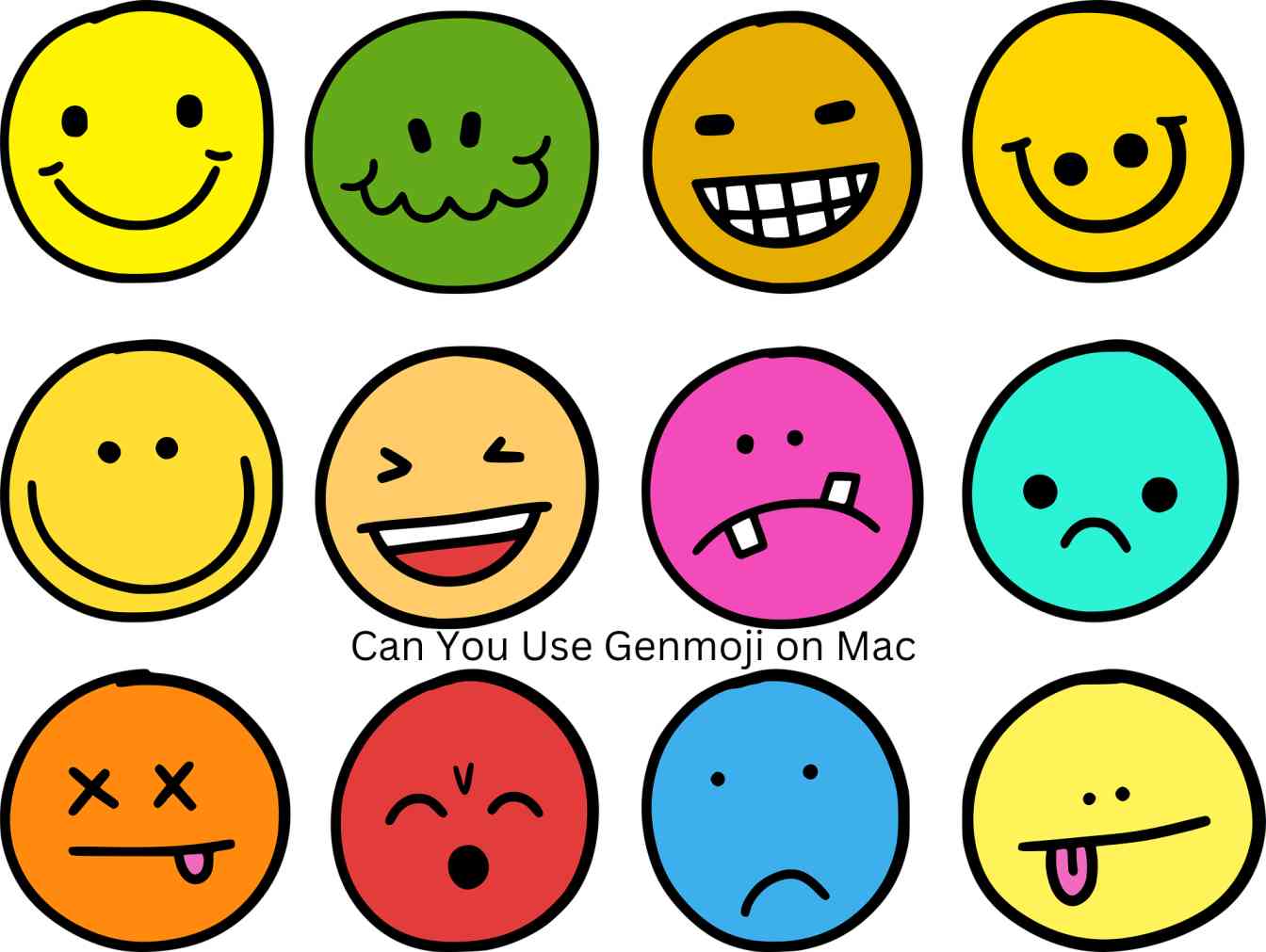Genmoji is one of the best features of Apple Intelligence in iOS 18.2 and now the new app is available in the public domain. You can try it yourself.
Genmoji is Apple’s latest AI feature that instantly creates emojis from any message you request – think Apple’s Memoji, but better.
In this article, I’ll walk you through how to create your first Apple Intelligence Genmoji so you can share cute emojis with your friends and family.
Table of Contents
Here’s how Genmoji works in iOS 18.2.
This new Apple Intelligence feature work’s with all the iPhones(latest versions), iPads, and Macs. Before attempting to activate Apple Intelligence, make sure you have one of the following devices:
- iPhone 15 Pro or Max 15 Pro
- Any iPhone 16
- Any MacBook M
- Any iPad M
- iPad mini 7 by A17 Pro
What is a genmoji?
Genmoji was first showcased at WWDC 2024 last June. Built on the iPhone’s emoji keyboard, the feature allows users to create original emojis with descriptions like “sloth in a suit and tie Messages, but also in Stickers and Tapbacks You can also interact use commands using Genmoji or Apple commands.”
How to Create Emojis With Apple’s Intelligence
In Order to use Genmoji, you have to make sure Apple Intelligence is enabled and then open the Messages app, start a new message. (Or go to the chat there) and tap the emoji keyboard in the bottom right corner. Then type that recommendation into the search bar and select it. “Create a new emoji” below
Seconds later, Apple Intelligence creates a series of AI-generated emojis based on that particular description. To save your favorite Genmoji, click Add in the top right corner to permanently add new emojis to your keyboard.
Want to save a Genmoji someone sent you? Click and select it. “Emoji Details” which will show the paths used to create Genmoji and how to download it.

Copy, Paste and Share Genmoji
You can ctrl + c(copy) and paste Genmoji to all your devices. and in various applications However, it will not be possible to deploy if the application does not support Genmoji in most cases where graphics are supported. But it didn’t work on the message board.
You can paste emojis in the text field. Therefore, the way emoji works is different from the way Genmoji works for copy and paste. At least for now while Apple is still developing Genmoji.
You can share or save a Genmoji to a sticker by clicking on the three dots on the Genmoji after it has been created.
How Genmoji Works
Apple started laying the groundwork for Genmoji with the release of iOS 18, iPadOS 18, and the Emoji icon macOS Sequoia first appeared on Apple devices as a thumbnail, but it’s actually an icon encoded in the Unicode standard in and is offered by each platform.
Traditional emojis are added to the Unicode Consortium and platform providers like Apple only create images that appear when devices create images. Because emojis can be used in such a way, Apple needs to come up with a new strategy for Genmoji.
Apple has developed a new NSAdaptiveImageGlyph API for Genmoji and it also allows Animoji and Memoji fonts to be used as emoji symbols. As functionality was released earlier this year, the API allows Animoji, Memoji, and Genmoji stickers to be used as emoji icons.
NSA-daptive-Image-Glyph This uses a square shaped image format and supports a wide range of graphics. and add metadata This mode allows Genmoji to process and mode with plain text. Same with emoji
Like emojis, Genmojis can be copied, pasted, and sent as stickers. It can be inline with text. and follows the length and shape of the line. Any place that supports meaningful text will support Genmoji.
Genmoji is less supported than older iOS, iPadOS, and macOS emojis. and third-party apps and apps that do not support essential text will display the Genmoji as a background image or as a text description.