Last updated on December 20th, 2025 at 08:17 am
I have already wasted hours of my procrastinating figuring out how to roll back a ChromeOS after updates got things visibly out of place. This is the real analysis of what actually works.
Table of Contents
Why You Would Like to Revert ChromeOS.
Your Chromebook updated itself at night and you feel that something is wrong. Apps crash randomly. The touchpad acts weird. Perhaps one of your extensions got out of commission. Whatever be the case, you are here because you want the old version back.
The thing is that ChromeOS does not facilitate it. The older versions cannot be installed as freely as in Windows or the macOS, but Google secures the knights rather well. However, there are 2 legal methods of reversal.
Method 1 – Built-In Powerwash Revert.
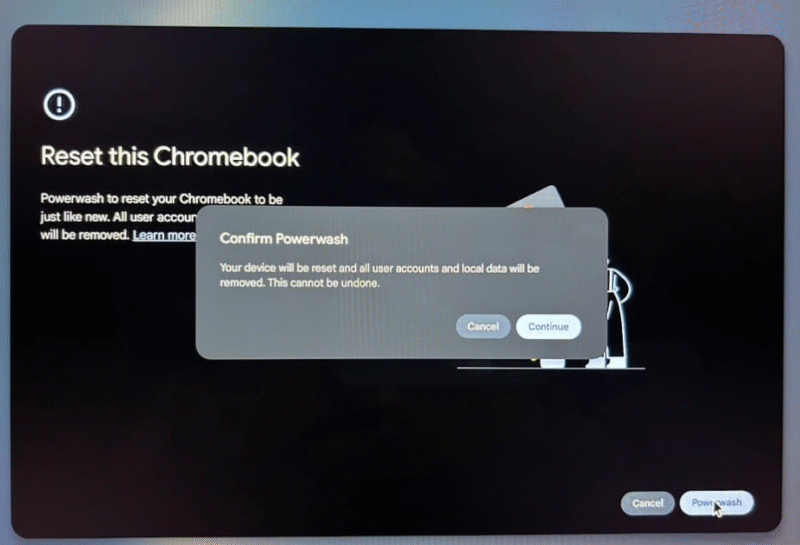
This is what most people need. It is embedded in ChromeOS, and it does not need additional tools.
The catch? You are only able to go back to the very last version. Not two versions ago. Not three. The only one that you have changed to now.
Here’s how it works:
To begin with, save all that is important to you in Google Drive or a flash disk. Earnest–this procedure formats your Chromebook. Downloaded folder, history of visited network- deleted.
Then, it is time to go to Settings > System Preferences > Reset and press Powerwash. The Chrome will boot up and will put you on the setup screen. Don’t log in yet. This is critical.
There, at that set-up screen, you have to press Ctrl+ Alt + Shift + R twice. Yeah, twice. First time is that of Powerwash. The second switch puts it in the mode Powerwash and Revert.
Select that option and wait. Your Chromebook gets the last version of the OS and have it installed. Takes about 5-10 minutes total.
One of the lessons that I went through, the hard way: this can only work when your Chromebook is up to date. Then you are not so lucky with this technique when it has expired its Auto-Update date.
Method 2 – Chrome OS Recovery utility (It gets bigger)
The Powerwash method isn’t always sufficient – or the BHP Chromebook can even boot into a stable environment, so you require the Chromebook Recovery Utility.
This Chrome extension will allow you to make recovery media on a USB disk (at least 8GB) or SD card. You are literally re-installing ChromeOS.
Install the extension and insert your USB drive and then follow the prompts. The recovery image corresponding to your model of Chromebook gets downloaded in the utility. This step may last between 10-30 minutes and that will depend on your internet speed.
When it is ready, then plug the USB to your problematic Chromebook and start it and it will automatically boot into the recovery drive. You are good to follow the instructions displayed on the screen.
One thing I have discovered when preparing my research on Beebom is that you should be careful to pick the right model of the Chromebook. Boot failures or bizarre errors are caused by using a wrong recovery image.
The Auto-Update Problem
This is what no-one will tell you, when you get it successfully reverted, ChromeOS is still going to start all over again. It’s baked into the system.
The first way is simply allowing Developer Mode (killing most security features without being worth it when that person uses it) or simply allowing updates to occur. On the r/chromeos subthread of Reddit, people were discussing how they blocked updates but it is less trouble than trying to do that.
Common Issues I’ve Seen
Powerwash and Revert does not show up: You have most likely already logged in. Resize another Powerwash and then leave the set up screen without adding your Google account.
Recovery Utility fails: This normally occurs with some USB brands. Chrome Unboxed states that SanDisk drives are not always good. First make a change of brand and/or format to FAT32 with USB.
Error: out of date ChromeOS recovery image: This indicates that rollback has blocked your use of this older version due to security purposes. You may have to download a more recent recovery image or under some exceptional circumstances enables Developer Mode briefly.
Should You Even Bother?
Keep it real: Sometimes it is better to postpone the next update to a time when the previous ones have small inconveniences; otherwise, this could be fixed during the next update. Google tends to update problem fixes rather fast.
However, when it comes to bugs that are severe in nature, apps that crash every other minute, hardware malfunctioning, significant performance declines, then yes, reverting is appropriate. You should only keep in mind that you are losing all local data in it.
I found out through support documentation at Google Admin that the enterprise buyers are a little better off. The Admin console allows it to roll back an IT-managed Chromebook of any of the three extensive latest releases. However, with personal Chromebooks, you have to deal with the mentioned limitations.
Final Thoughts
It is not impossible to revert to ChromeOS, but obviously Google cannot have this happening frequently. Most people are bound to think twice by just the mandatory data wipe.
In that case you make it, then the best way to get it fixed on a short notice would be the Powerwash and Revert procedure. Use the Recovery Utility when things keep on getting worse.
And honestly? Keep better backups. That’s the real lesson here.
Read:
Struggling With Your SME? This is What No One is Telling You
Passionate content writer with 4 years of experience specializing in entertainment, gadgets, gaming, and technology. I thrive on crafting engaging narratives that captivate audiences and drive results. With a keen eye for trends and a knack for storytelling, I bring fresh perspectives to every project. From reviews and features to SEO-optimized articles, I deliver high-quality content that resonates with diverse audiences.