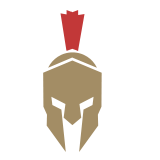Want to elevate your party planning? Apple’s newly released Invites app is changing the game when it comes to planning parties for iPhone users. Rolled out in February 2025, the app integrates all that you’ll need to create, plan, and send out events—all within the Apple ecosystem that you already know.
Let’s break down exactly how to use the Apple Invites app to its fullest, with clever advice on how to host your next party.
Table of Contents
What is Apple Invites?
Apple Invites is Apple’s solution to event planning. The app allows you to design your own digital invitations, manage RSVPs, share locations, and create collaborative photo albums and playlists—all in one location.
Think of it as a center for your events within iOS that also talks to other Apple services like Maps, Calendar, and Weather. The icing on the cake? It is built right into iOS 18, so no additional third-party download is needed.
Getting Started with Apple Invites
What You’ll Need
Before you start, make sure you have:
- An iPhone with iOS 18
- An iCloud+ subscription (at $0.99/month)
- An Apple ID
Android friends can view and answer your invitations on iCloud.com, but creating events is reserved for iOS users.
Creating Your First Invitation
1. Open the Apple Invites app on your iPhone
2. Click the “+” icon to create a new event
3. Choose your background – use your own or try out the AI-generated ones in Apple Intelligence’s Image Playground
4. Fill in the details:
- Event name
- Date and time
- Location (naturally integrates with Apple Maps directly)
- Description
5. Click on “Next” to preview and “Send” to send out your invitation
Smart Features You Ought to Utilize
One-of-a-Kind Backgrounds That Make a Difference
The app’s Image Playground feature lets you create your own invite backgrounds. For optimum results:
- Utilize direct prompts while developing AI backgrounds
- Experiment with theme suggestions such as “summer beach party” or “dinner party”
- Use your own photos for a personal touch
When photographing with personal images, choose the ones with clear objects and proper lighting. The app will function best with high-quality images with sufficient space to add text over them.
Location Sharing Done Right
Apple Invites also works seamlessly with Maps, so it’s extremely convenient for your guests to find your event. To make this feature even more useful:
- Provide the exact location, not the name of the location
- Include any particular instructions (e.g., parking information or where to arrive)
- Pin a marker to a specific spot if the venue is extremely large
Your visitors will thank you for clear directions and won’t have to message you “where in the world is this” at the last minute.
RSVP Management Without the Headache
One of Apple Invites’ key features is efficient RSVP handling. Guests just RSVP as “Going,” “Not Going,” or “Maybe.” To get the best out of it:
- Set an RSVP date to allow for planning
- Enable “Guests Need Approval” for more control over who can view event details
- Utilize the feature of Notes to provide notifications on the modifications
Pro tip: Take your guest list offline and map out in a PDF by exporting it via the web version’s “Export to PDF” tool.
Increasing Your Event’s Social Nature
Shared Albums That Are Actually Used
Want others to share their photos? Make it easy with these tips:
- Make a Shared Album straight from the event page
- Make a QR code that will direct people to the album and display it during your event
- Remind the guests through the app to share their photos
The secret is to make it effortless to share pictures. When people see others contribute photos, then they will more likely do it themselves.
Cooperative Playlists That Keep the Vibe Just Right
If you subscribe to Apple Music, you can build collaborative playlists for your event. Here’s how you can make this feature stand out:
- Start with a couple of songs to set the mood
- Follow-up: Request the guests to give their favorites.
- Cluster in themed sets (e.g. “dinner music” and “dance floor hits”)
Remember, this choice does require an Apple Music subscription, so not all visitors will be able to contribute.
Working Around the Constraints
Getting Apple Invites to Work with Android Friends
Even though the app is intended for the Apple ecosystem, you can make it more universal:
- Redirect Android users to the web version via iCloud.com
- Share with them the entire information by using the “Export to PDF” feature
- Create simultaneous Spotify or YouTube Music playlists for non-Apple Music subscribers
The goal is to keep all individuals privy to communication regardless of whichever phone they utilize.
Planning Major Events
Apple Invites can support 300 invitees per event and supports up to a 20MB attachment size for calendar attachments. For larger events:
- Develop several associated events for various groups
- Use simpler backgrounds to keep file sizes small
- Explore third-party programs for extremely large events such as weddings or conferences
Privacy Tips Every Host Should Know
Apple Invites makes you entirely in charge of your data, but there are a few things to know:
- Be careful when inserting notes with guest details—this might inadvertently provide contact information
- Use the Guests Require Approval option for private events
- Recognize that visitors who don’t have Apple IDs sign up anonymously, with nothing kept when they leave
Future Features to Look Out For
The app continues to grow, with some developments of interest on the horizon:
- Natural Language Processing to create invitation text
- Intelligent scheduling based on visitors’ calendar availability
- Integration with video platforms like Zoom and Google Meet
- Host dashboards that display RSVP patterns and trends
Keep your app updated to experience these features when they become available.
Getting the Most Value out of Apple Invites App
To really become proficient in Apple Invites, do these power-user tricks: Name your events in standard naming conventions (e.g., “FamilyDinner_Spring2025”) to help with Calendar organization Use Apple Intelligence to design backgrounds by keeping neat photo libraries. Take advantage of real-time Weather integration by adding weather-dependent remarks (e.g., “We’ll go inside if it rains”)
Wrapping Up
Apple Invites App brings together the cream of Apple’s ecosystem to make event planning easier. While it’s ideal if everyone in your group is on Apple, the web access and export features make it convenient for groups with a mix of users as well. The app is great when you use it together with other Apple apps—especially Photos, Music, and Maps.
With these interconnections fully exploited, you can create events that are easy to organize and fun to attend. What’s your next thing? Use Apple Invites and let your iPhone do the heavy lifting so you can spend more time having fun.
Also Read:
I’m a technology writer with a passion for AI and digital marketing. I create engaging and useful content that bridges the gap between complex technology concepts and digital technologies. My writing makes the process easy and curious. and encourage participation I continue to research innovation and technology. Let’s connect and talk technology! LinkedIn for more insights and collaboration opportunities: