VideoByte DVD to MP4 Converter: Have you ever thought of enjoying DVDs on various devices and hoping they can have easy playback? It seems impossible because not every device has a DVD driver, and it’s troublesome if you always need to bring an external DVD driver by your side. So how about converting DVDs into digital versions? It can allow you to enjoy the videos on multiple devices. To achieve it, you may need a DVD to MP4 converter.
One of the most-used video formats is MP4. Once you can convert DVDs to MP4 format, you are able to watch them more conveniently. Besides, when you rip them to MP4, it’s simpler if you want to make some backups and save them. Then, which DVD to MP4 converter is the best one to choose? Here we highly recommend you VideoByte BD-DVD Ripper, a powerful DVD to MP4 converter that digitizes physical DVDs easily. In this passage, we will introduce it to you in detail.
VideoByte BD-DVD Ripper: Overview
VideoByte BD-DVD Ripper is a powerful DVD converter software that avails to convert DVD files to MP4 and other common formats on Windows/Mac. With this best DVD to MP4 converter, you can rip DVDs/Blu-rays into digital video format for flexible watching. In the meanwhile, VideoByte BD-DVD Ripper also presets device models such as iPhone, Samsung Galaxy, Apple TV, PS4, etc. Apart from the basic function, VideoByte BD-DVD Ripper also boasts other features that help you better enjoy converting DVD to MP4. Next part we will list some of its main features for you to have a check.

Key Features of VideoByte BD-DVD Ripper
- 300+ Mainstream Video/Audio Output Formats
MP4 is just one of the output formats that VideoByte BD-DVD Ripper supports. Indeed, you can convert DVD/Blu-ray to over 300 formats like MKV, MOV, etc., as well as extract the disc audio to MP3, AAC, M4A, and so on. With these supported output formats, you are possible to watch DVDs or Blu-ray movies on any device now. Besides, you can also convert 2D to 3D with the ripper.
- Keep All the Audio Tracks and Subtitle
VideoByte BD-DVD Ripper allows you to keep all the audio tracks and subtitles (Mac version preserves 1 hard-coded subtitle only) when you convert the DVD and Blu-ray movies to the digital file. When you play the videos after conversion, you can choose whichever audio tracks and subtitles to be played in the media player. What’s more, you can even add external audio tracks and subtitles according to your needs.
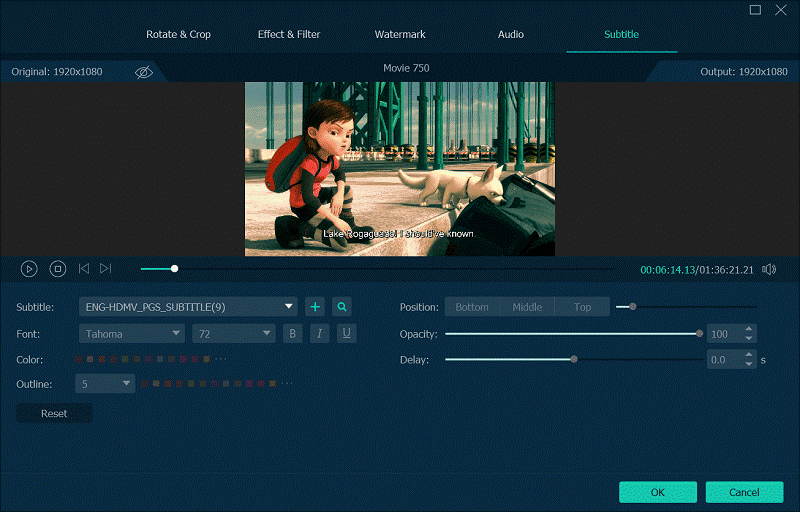
- High Output Quality
VideoByte BD-DVD Ripper can keep the original quality when converting DVDs as much as possible and provide 1080p and even 4K resolution output. But you may need to notice that usually, good quality will cause a larger file size. So if you want to retain the highest quality, make sure you have enough storage space.
- Useful Editing Function Available
VideoByte BD-DVD Ripper has a built-in video editor to help you edit DVD/Blu-ray movies before ripping. With this built-in editor, you can cut, crop, rotate, merge, adjust effects, add filters and add watermark, and it’s easy to get started for all these features are on the interface.
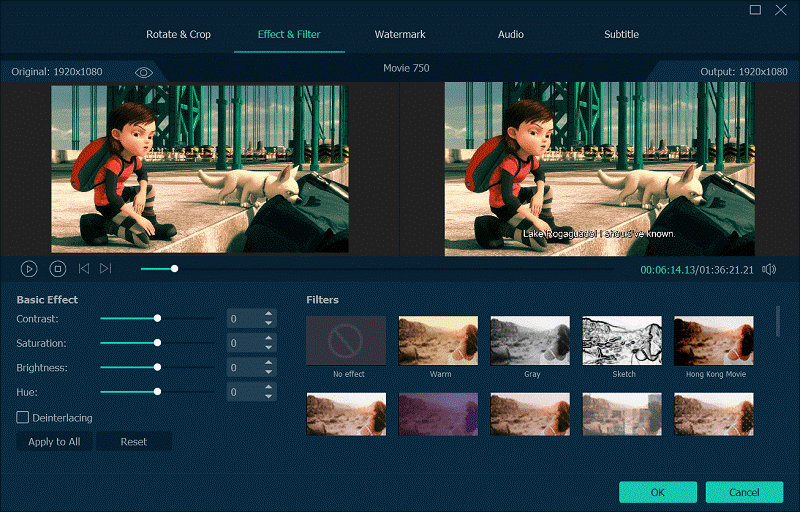
- 6X Faster Ripping Speed
VideoByte BD-DVD Ripper tries to improve the conversion speed in various aspects, including multi-threading, multi-core, and GPU acceleration technology. With the efforts, it allows you to convert DVD to MP4 at a 6X faster speed. Besides, conversion time also depends on your CPU and DVD driver speed.
The items above tell you what VideoByte BD-DVD Ripper can do for you and how it does. We’d also like to conclude its pros & cons here:
Pros:
• Maintain the 1:1 ratio to convert any DVD to original quality;
• 300+ mainstream output formats supported, including MP4, MKV, MOV, etc.;
• Preservation of all audio tracks and subtitles during the DVD ripping process;
• Free customization to preset parameters before DVD ripping process;
• Extra toolbox (metadata editor, video compression, etc.) to manage videos easily;
• Intuitive interface to let you get started easily.
Cons:
• Only provides 30 days free trial
Now, let’s have a look at how to use this best DVD to MP4 converter.
Steps on Converting DVD to MP4 with VideoByte BD-DVD Ripper
STEP 1. Import DVD to VideoByte BD-DVD Ripper
Free Download Free Download
After importing the DVD disc to your desktop, launch VideoByte BD-DVD Ripper and go to the top left for selecting “Load DVD” > “Load DVD Disc” to load the DVD content in the disc to the software.

STEP 2. Select DVD Content to Convert
When loading the DVD disc in VideoByte BD-DVD Ripper, you are available to select the content you need to convert to MP4. You can click the “Full Title List” option to check the full chapter list of the DVD, and select the titles you want to rip to MP4.
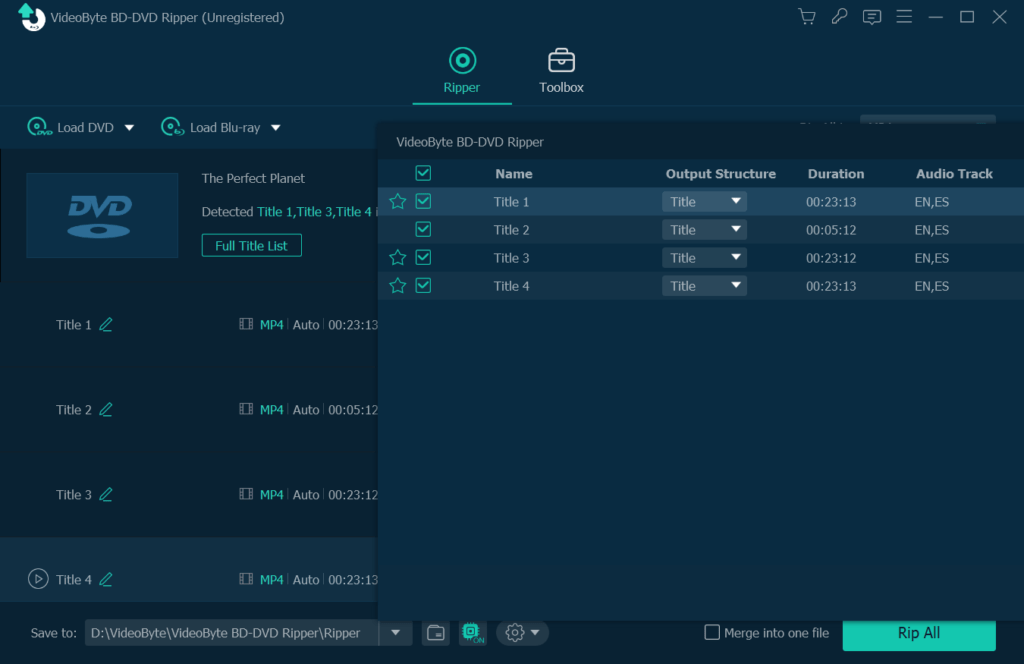
STEP 3. Select Output Format as MP4
Now move to the top right corner. By dropping down the “Rip All to” menu, you can easily find the MP4 section. Here you are also able to select an optional quality such as 720p or higher to convert the DVD to.
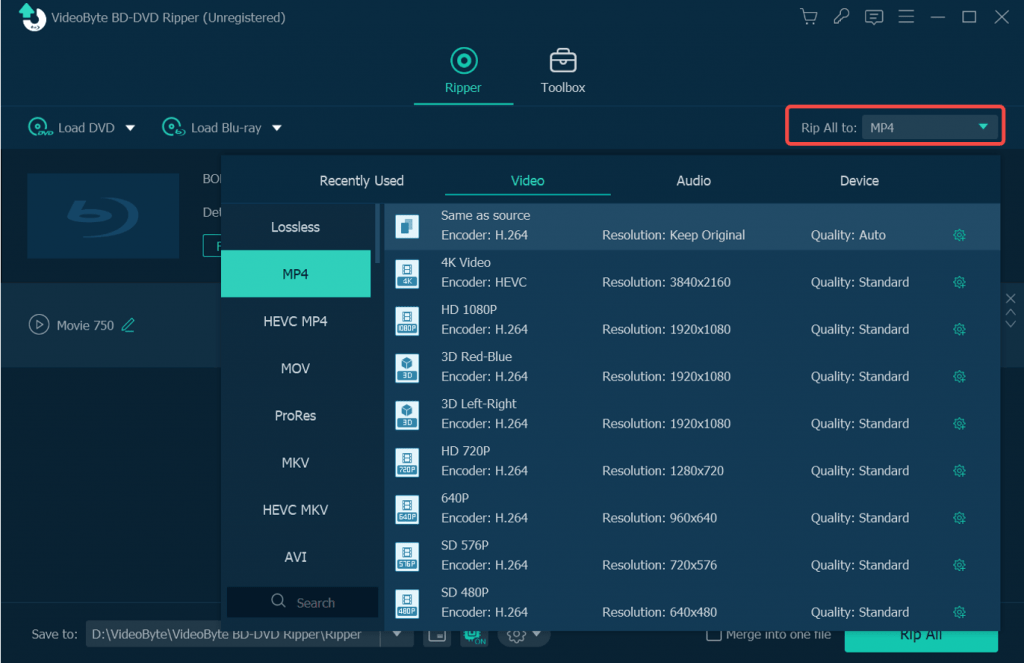
STEP 4. Choose Output Destination
Turn down to the bottom of VideoByte BD-DVD Ripper, and here allows you to browse an output folder for saving the converted MP4 videos.
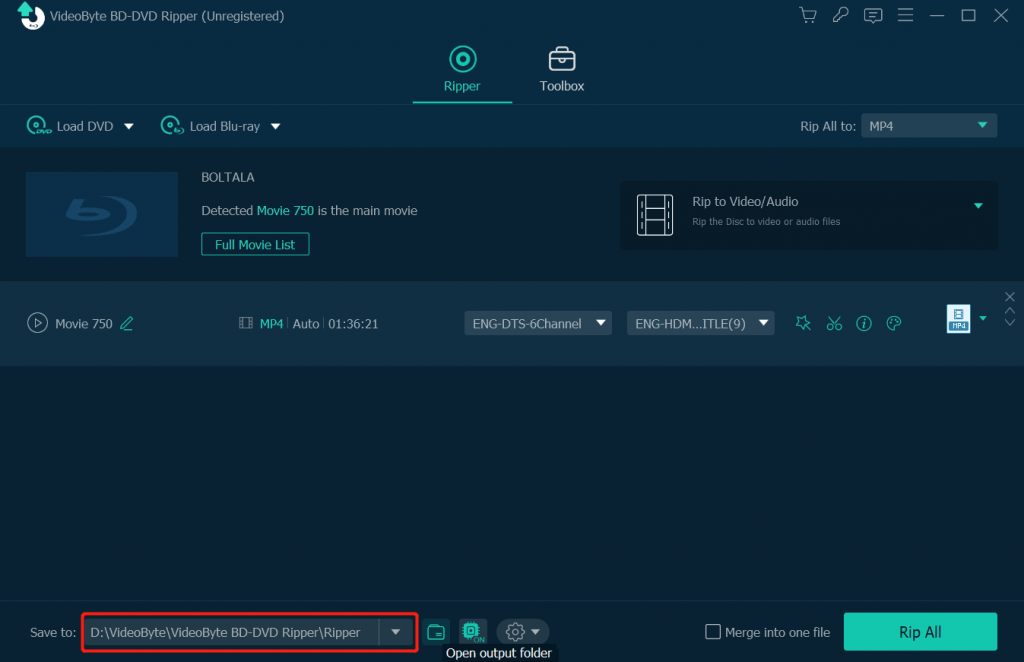
STEP 5. Start Ripping DVD to MP4
Finally, directly press the “Rip All” icon provided in the lower-right corner, and VideoByte BD-DVD Ripper will start to convert DVD to MP4 format for you. When the conversion completes, you are available to access the ripped videos in your selected output folder and enjoy offline playback flexibly.

Conclusion
When you are selecting the best way to convert DVD to MP4, you may wonder to choose the best DVD ripper to help. A good DVD to MP4 ripper needs to perform well in various aspects like fast conversion speed, various output formats, intuitive interface, and more equipped video managing tools. Consider all the factors, we now suggest you VideoByte BD-DVD Ripper.
Its main functions and features have been listed in this passage. VideoByte BD-DVD Ripper as the most powerful, user-friendly, and convenient desktop DVD to MP4 ripper, is the best option for you. Don’t miss it! Try using VideoByte BD-DVD Ripper to convert DVD to MP4 format.
