Last updated on December 20th, 2025 at 10:39 am
Look, I’ve been that person. You are going on a trip and you already feel late and you think to yourself, Wait, I forgot I did not set my out of office. Then you do a panic-google, they all give you three distinct tutorials, and each tutorial does not match what your Outlook screen actually looks like.
That is why I spent an afternoon trying all tricks, all the ways around, and all the strange things concerning setting away or out of office message in outlook 365. Here’s what actually works.
Table of Contents
The Simple installation (Desktop Classic Version)
Should you be having the standard outlook desktop package then it is quite easy. Click and open File and next to that Info and find Automatic Replies. Other times it reads Out of Office instead – more than Microsoft could decide.
Just a tap on that and choose the option of sending automatic replies and you have half way.
This is what I have experienced to the expensive, and that is set a start and end date. I have at one time forgotten to turn mine off and ended up auto-responding to clients and taking two weeks to find out that I was out and enjoying the sun. Not great in trying to make deals.
It is a testing pointer Worth knowing to write a different message in the Outside My Organization tab. Make it less wordy and professional. Your colleagues may enjoy your comment regarding the fact that you are finally getting out of this place, but clients? Not so much.
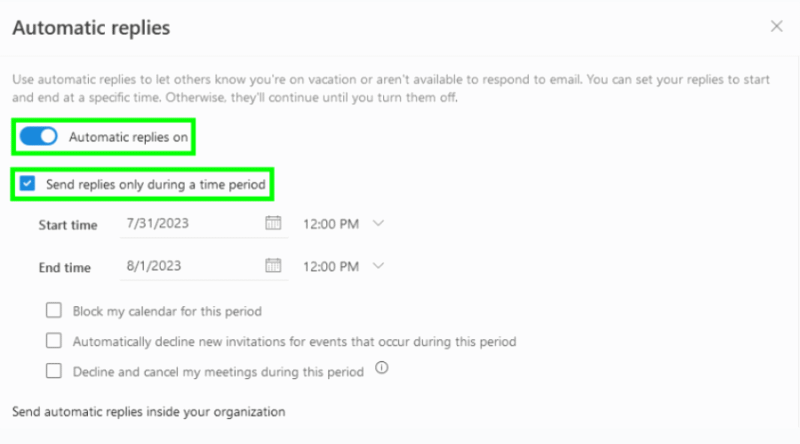
Web and New outlook (Because Microsoft Loves Changing things)
On the web version or new outlook on the window, the entire set-up was transferred. It took me 10 minutes to find it where it was not.
Open the gear icon, which is called Settings, then Accounts, then Automatic Replies. Yes, they transferred it to Accounts instead of Mail settings. Why? Your guess is as good as mine.
The interface in this case appears cleaner and you also have the same options, either place your absence or customize messages and separate your internal and external reply. It is compatible with devices, which is quite pleasant.
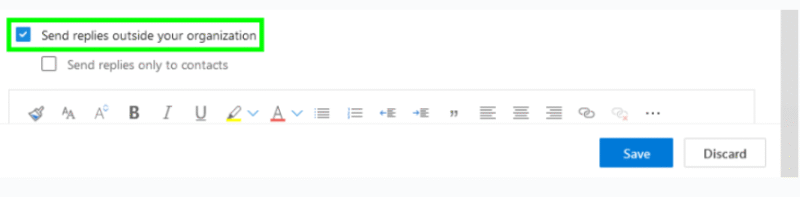
The Traps I Fell Into (So You Don’t Have To)
The spam nightmare: Once I did my beginner error. I chose the option of anyone outside my organization as it made me think it referred to clients and partners. Nope. It refers to anybody, anyone, and everyone, and anything that is sent through the newsletters, promotion emails, or random spam messages, and ends up in you inbox.
I had spent the weekend out and on coming back found myself with 200 and above junk emails auto-replied. Some of them bounced back. My inbox was chaos.
The fix? Accept My contacts just to get external replies. You will even reply to people you know.
The mail loop problem: Here is a queer one. With auto-replies on, your Outlook systems have the ability to become stuck when one in sending the reply and another in sending the reply. It’s rare, but it happens.
Outlook is supposed to only allow one message per sender during a session yet I have found it malfunctioning. Just… be aware.
the fading OK button: That is a very irritating one. The OK or Save button is spilled on some screens (mostly laptops that have scaling problems). You sit there and you think to yourself how do I actually save this?
Hack-Shot remedy – Depending on your resolution, reduce the screen size or change your settings. Or just hit Enter. That usually works.
The Method of Making This Thing Work.
Testing various methods, here is how I would suggest it to be followed:
Be economical with your message. Inclusions on what time you will be back and on whom to call in case of emergency. Write no novel, write no novel, write no novel, people want to know, should I be expecting a reply.
Test it before you leave. Seriously. Forward a mail using a different mail. Make sure the reply goes out. I have seen too many get the answer that they have it installed right and come back to furious questions of Why didn’t you answer? messages.
In case you organize an out of office event to your calendar it also helps your team organize around such an event. This can be automated to schedule so that, in tandem with PowerShell, which is also unnecessary, though it takes skill to manage a group of people, but this would be a tedious task.
What Sayest Thou To Leave It to Another?
There is an option of setting out of office replies by the admins in the power shell or admin center. I did it when our office manager forgot to set hers prior to a vacation of seven days.
It functions though you must have the correct permissions. Probably not a need that most of us will have but there are cases when we may be dealing with a team.
My Final Take
When you have used and tried all the options and put them to the test, here is the sincere reality Outlook out of office feature is good after you locate where to find it. The changes in the UI are irritating and the spam issue is a real trap, but otherwise? It does the job.
Get it ready on the eve of your departure and not five minutes before you set the door. External replies should be used as My contacts only. Try it against an alternate email address. And God love you take a quit date.
That’s it. It is time to have fun and spend your time off without worrying that people think about whether they know you are not at the workplace.
Also Read:
What is 127.0.0.1:62893? Your Complete Guide to Localhost Communication
I’m a technology writer with a passion for AI and digital marketing. I create engaging and useful content that bridges the gap between complex technology concepts and digital technologies. My writing makes the process easy and curious. and encourage participation I continue to research innovation and technology. Let’s connect and talk technology!