Fix Code 10 Errors in Windows: Windows has been upgrading to new levels to help you cope with every possible issue or error that you face. The new upcoming Windows 11 comes with some compatibility issues but keeping that aside there are few good things too about the OS that is it automatically notifies well before for eros and drops in alerts. Among all the error codes, code 10 can be the biggest threat as it can bring your system down. So to fix it we have created this article. Here you can simply read about error code 10 and methods to fix it.
Table of Contents
What is Error Code 10?
Error Code 20 is the error caused by crashed, outdated or corrupted drivers on the device. The error which restricts the device from starting saying “This device cannot start. Try updating the device drivers for this device. (Code 10)”
The major reason behind this issue is drivers which work as an intermediary body. To avoid such issues you can simply update the drivers using the various methods. Some of the methods are listed below for your ease. You can use any method which you like. We would prefer you to update device drivers using the driver updater tool, the rest is up to you. Check the steps and then decide wisely.
Method to Fix Code 10 Error in Windows
Below are some of the methods that you can use to fix error code 10 in your Windows PC.
Check for Windows Update
Keeping the Windows updated is very important as there can be many bugs and glitches that can interrupt and create issues while you work on the PC. To keep your PC in the best working condition Windows keeps on rolling out new updates which make the working easy. So considering the advice of professionals you should keep your Windows updated. Here is how you can simply update your Windows manually.
- Click on the Windows icon from the bottom left corner of the screen and then search for settings
- Open ‘Settings’ and select ‘Update and Security’
- Now click on the ‘Check for Updates’ option
After you have clicked the option, the system will check for the latest Windows update that can be installed on your PC. if you are running on the latest version of Windows then a popup stating ‘You’re up to date will appear.
Download Drivers Using OEM
OEM is the website where you can find the original driver from the manufacturers. Whenever a new update is released, it will first show up at OEM. You can simply download the latest version by following the below-mentioned steps.
- Press ‘Windows’ + ‘R’ key together to open the ‘Run’ utility
- Now in the open section, type devmgmt.msc and press enter
- A new device manager window will open, right-click on the device for which you wish to update the driver
- From the appeared list, select the ‘Properties’ option to check details
- Now open the OEM website and enter the details of the drivers
- From the search results, download the .exe files of the driver that is compatible with your PC/ laptop
Once the downloading process is complete, proceed to install the drivers. With the latest set of drivers, you can experience that the issues are resolved.
Update Drivers Using Device Manager
In the manual section, the Device Manager is the go-to method for every problem. You can easily find all the issues related to the installed software or drivers. It automatically notifies the user by adding a yellow exclamation mark on the device. For error code 10 you can use Device Manager and update the drivers for better performance. Below are the steps that you can follow to update easily.
- Click on the Windows icon from the bottom left corner of the screen and then type ‘Run’
- Select the first option from the list to activate ‘Run Utility’
- Now in the box type devmgmt.msc and then press enter
- A new Device Manager window will appear. Check for the exclamation mark sign, or right-click on the device for which you wish to check
- From the list choose the ‘Update Driver’ option
- In the next window, you will observe two options. You can either select ‘Search Automatically for Drivers’ or install manually if you have downloaded the drivers already
Once you have selected the search automatically option, the system will look for the latest compatible driver that can be installed on your system. Once found you can finish the process of installation by reading the instructions on the screen.
Use Automatic Driver Updater Software
Using the automatic driver updater software is the easiest way to keep your drivers updated. The software is very convenient as it offers simple two-click functionality. Talking about the best advantage which it offers to the users is that you can update all the drivers in one go. Unlike the one-by-one updating process that you need to follow in the manual method.
There are many options available on the internet when it comes to automatic driver updater software. However, you need to deeply research before you choose any software. We would recommend you to use the Driver Easy Software as it is one of the best in its class and offers the best features. The software is industry accompanied by the professional, even though it is suitable for both novice and intermediate users.
For your ease in the automatic method, we have shared the steps of Driver Easy below. You can check the steps and take ideas if you are using any other software.
Download Driver Easy by clicking the button below.
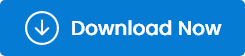
- Open the software and tap on the ‘Scan’ button on the home screen.

- Now wait till the software present you the list of faulty drivers.
- Once the list appeared you can simply click on the ‘Update’ option to update all the drivers

With just two simple clicks you can update all the drivers and save time. Driver Easy software assures that the drivers installed are from the official website only. You can definitely rely on the software for updating your PC drivers.
Concluding the Methods to Fix Error Code 10
Now that you have read the method to fix Error Code 10 you can simply work without any interruption. You can use any method which is convenient to you. We would personally recommend using the automatic method as it is very easy and less time-consuming. If you found any difficulties while performing the steps, please contact us in the comments section below. We will try and help you out with every possible solution.
Also read
How Social Media Services make your brand exciting?
Pranay, a coding maestro weaving digital magic with Dot Net,Angular. With 4+ years in web development,he specialize in crafting seamless solutions. Beyond coding, Pranay is a wordsmith, passionate about sharing insights through guest posts. Whether crafting code or narratives, he bring creativity and precision to every project. Connect to explore his coding journey and delve into the world where tech meets storytelling .follow us on X

