Convert MPEG to M4V on Windows: MPEG, short for Moving Picture Experts Group, is a media format used in most digital video broadcast and cable distribution systems. It can be used as a standard format for DVDs maintaining good image quality and widescreen support.
However, aside from its very good quality, you can only play mpeg files in a handful of desktop applications and portable devices. Things get even trickier if you’re using a Mac, and while nearly all Mac programs and iOS devices currently support M4V playback, only a handful use additional plugins to read MPEG files.
On the contrary, for videos ending with .m4v extension, no matter how you use it, M4V files will always involve compatibility issues with some devices and lack good performance. In this case, you may want to convert M4V format to MPEG format. Keep in mind that converting M4V content with copy protection is not the subject of this discussion.
There is various software available in the market that allow you to convert videos easily. WonderFox DVD Video Converter is the best tool to help us convert MPEG to M4V. This is a really cool program that you can use to convert almost any video on your hard drive to a different format of your choice. It has a library of presets for popular devices such as iPhone or Apple TV on which you can watch the exported video.
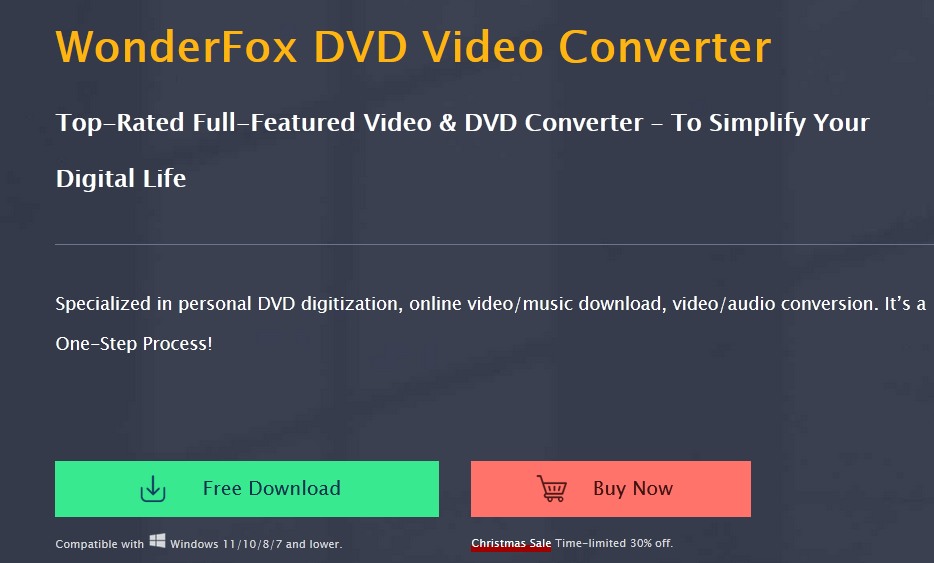
How to Convert MPEG to M4V with WonderFox DVD Video Converter?
Step 1: Add MPEG files.
First, add the MPEG file to the interface. You can do this using the “Add Files” button at the top, or add files using its drag and drop feature.
Step 2: Pick the output format and device.
Choose the output format you want and click the “Output Format” panel on the upper right corner to choose “M4V” as the output format. Then click “Output Folder” to choose where to save the output files.
If you want a new M4V video, it has many output encoding settings (quality, codec, bitrate, framerate, resolution) for you to adjust. It also doesn’t matter if you don’t know the video parameters, just choose the default value.
Step 3: Start converting MPEG to M4V.
After all the parameters are set, click the “Run” button located at the bottom right corner to start converting MPEG to M4V. You can see the progress bar in the task bar, the whole conversion process will be completed soon, the specific time depends on the file size.
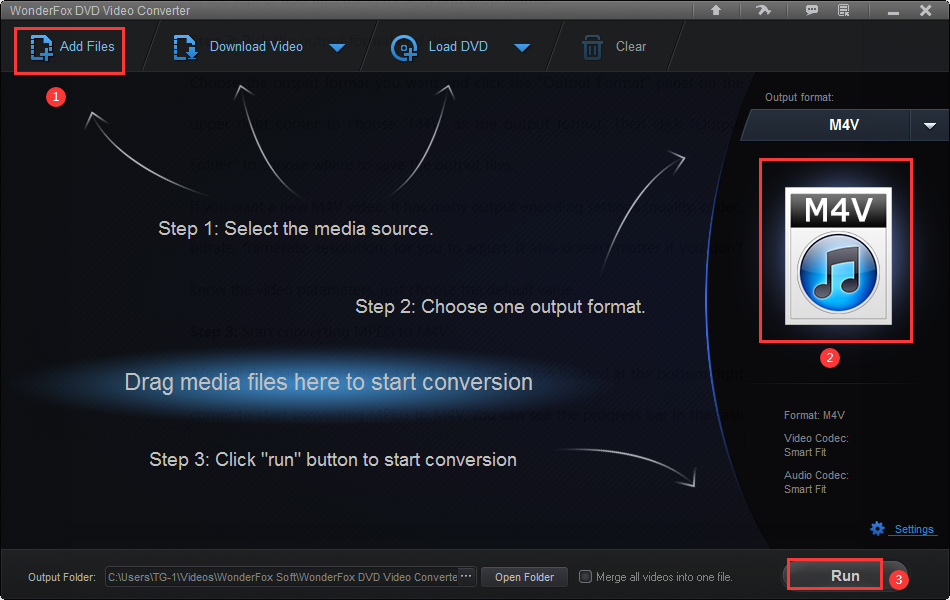
Extra features of WonderFox DVD Video Converter
- Convert video files to more than 300 output formats, MKV, MOV, VOB, WMV, AVI, MPG, MP4, MTS, M2TS, etc.
- Extract audio from videos.
- Add subtitles to video files.
- Convert video files to tablets, desktops, laptops, phones, TVs, handsets and more.
- Edit video and DVD as wish, clip, crop, cut, trim, rotate, add effects, merge, watermark, etc.
- Rip DVD to video formats.
- Convert DVD to digital devices.
- Automatically find main movie from 99 titles.
- Quickly rip DVD Disc to DVD Folder and ISO Image.
- Works as a lossless audio compressor to help you reduce audio size without loss of quality.
Final words
Maybe you will find that WonderFox DVD Video Converter is not the only software to convert MPEG to M4V in the software market, its friendly interface, fast conversion speed and high-quality output make it a perfect choice for dealing with video and DVD related issues. If you have a large number of DVD, video and audio files that need to be converted, choose it, as a one-stop program will provide you with an ideal solution.
Read:
VideoByte BD-DVD Ripper: The Best DVD to MP4 Converter
10 Best Free Audio Converter Software
Pranay, a coding maestro weaving digital magic with Dot Net,Angular. With 4+ years in web development,he specialize in crafting seamless solutions. Beyond coding, Pranay is a wordsmith, passionate about sharing insights through guest posts. Whether crafting code or narratives, he bring creativity and precision to every project. Connect to explore his coding journey and delve into the world where tech meets storytelling .follow us on X

