Data Protection: Backing up your Windows 10 system ensures that your important files, documents, and personal data are safeguarded against unexpected events like hardware failure, malware attacks, or accidental deletion.
System Recovery: In the event of a system crash or failure, having a backup allows you to restore your Windows 10 operating system to a previous stable state, minimizing downtime and avoiding the need for a complete reinstall.
File Versioning: With backups, you can retain multiple versions of your files over time. This feature is helpful if you want to revert to an earlier version of a document or retrieve a deleted file.
Easy Migration: Backups simplify the process of migrating your Windows 10 system to a new device or hard drive. You can restore your entire system, including settings and applications, to the new hardware effortlessly.
Peace of Mind: Regularly performing backups provides peace of mind, knowing that your data is secure and can be easily recovered if anything goes wrong.
It can be seen that it is very important to back up Windows 10. Next, I will introduce to you the best free Windows 10 backup software I have ever used – AOMEI Backupper. The following are its core features.
Table of Contents
Best Free Backup Software to Backup Windows 10

You have the option to use a professional free cloning software to safeguard your data or system. AOMEI Backupper Standard is an excellent and free backup software compatible with Windows 10, Win 11/8.1/8/7/XP/Vista PCs.
Here are some key features of this freeware:
◉It supports file, folder, disk, partition, and system backup, with a user-friendly interface that allows for easy operation in just three steps.
◉You can store backup images on external or internal hard drives, NAS, USB/DVD/CD, or even AOMEI Cloud if you create an AOMEI account.
◉Automatic backup options are available for daily, weekly, and monthly backups.
Incremental and differential backup options are provided to efficiently handle new and modified data.
◉Additional backup options include adding comments, compressing backup images, splitting images into multiple files, enabling encryption, and receiving email notifications upon backup completion.
The user-friendly interface makes it simple to set up a data backup task with just a few clicks. To backup data on Windows Servers, please refer to AOMEI Backupper Server.
Download this software for free and proceed with the installation process. Next, I will show you step by step how to use this software to perform system backup of Windows 10.
How to Perform Windows 10 Backup via Freeware
Step 1. On the Home screen, click on the Backup option and choose System Backup.
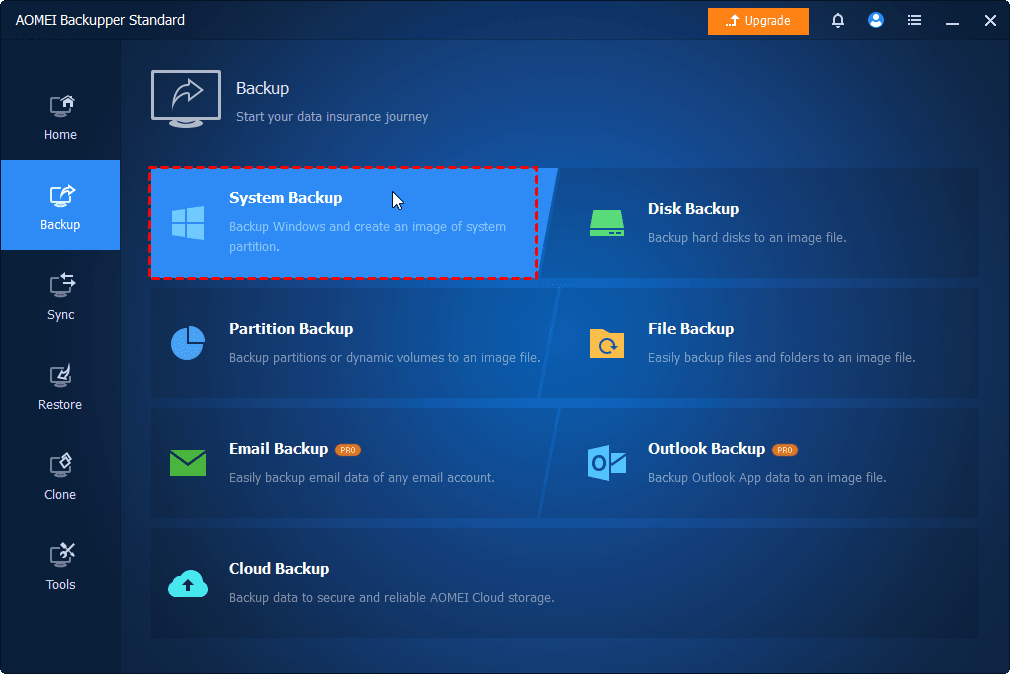
◓Tip: If you want to back up all the data on the hard drive, not just the operating system, select Disk Backup.
Step 2. Next, click on the second box to choose a location where you want to save the backup image file. You have the option to select an external hard drive, internal drive, or network location for the backup.
Step 3. To initiate the backup process, simply click on the Start Backup button.
◓Tips:
- Options: In this section, you can add comments, adjust the compression level of your backups, and if desired, encrypt your backups (available with AOMEI Backupper Professional edition).
- Schedule: Automate and schedule your data backups at regular intervals, such as daily, weekly, monthly, triggered by specific events, or when a USB device is plugged in.
- Backup Scheme: Select your preferred backup method. Differential backup is preferred over incremental backup since a restore from incremental backup necessitates the presence of all prior backups. This program will automatically delete old image files to save disk space for you. To enjoy this feature, upgrade to AOMEI Backupper Professional.
Conclusion
Performing a Windows 10 backup using AOMEI is undoubtedly the best choice for data protection. It offers the easiest operation and ensures reliable data security.
If you prefer not to use image backup, AOMEI Backupper Professional also provides the option to clone hard drive windows 10 or system as an alternative method for backing up data in Windows 10. Why not download one now and give it a try?
Read:
What does sos mean on iphone data
Pranay, a coding maestro weaving digital magic with Dot Net,Angular. With 4+ years in web development,he specialize in crafting seamless solutions. Beyond coding, Pranay is a wordsmith, passionate about sharing insights through guest posts. Whether crafting code or narratives, he bring creativity and precision to every project. Connect to explore his coding journey and delve into the world where tech meets storytelling .follow us on X

