Absolutely yes, audio producers juggle with a lot of long and short audio clips and create a lot of duplicates. A regular user also deals with a lot of audio and video clips to create memories and share them on social media platforms. There are times when we download the same audio or video clip repeatedly. At times we sync our devices on cloud platforms and create duplicates.
It is important to filter this duplicate clutter from our storage before we back up our data on external storage. It’s hard to delete duplicate videos manually from Windows Explorer if we deal with many music files. We may need to make use of the best duplicate video finder to automate the process. Let us explore the manual and automated methods to find duplicate videos and remove them.
Delete Duplicate Videos Using Windows Explorer
If you have fewer music albums or video albums to search, you can use Windows Explorer to manually find duplicate videos and delete them. Remember, this can be a time taking exercise yet can’t assure accuracy in deleting 100% duplicate videos or music files.
Step 1. Connect the external storage device to your PC. You can connect an external Hard Drive, SD Card, USB Drive, or any other device connected to Windows.
Step 2. Press Win + E to access the Windows Explorer utility.
Step 3. Go to the external storage drive and explore it. Get into the folder that you wish to check for duplicates.
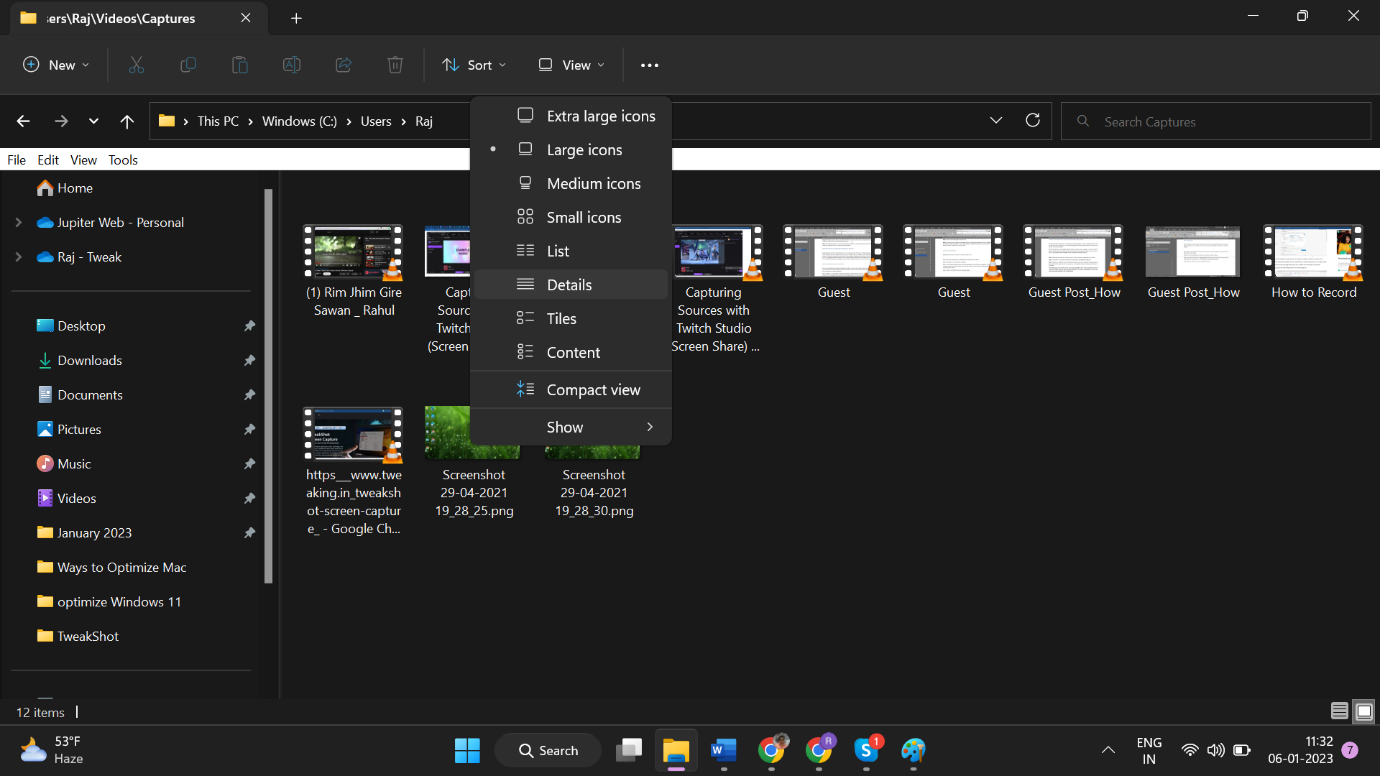
Step 4. Click on the View button and select the Details option from the layout section. You will be able to see details like Name, Date, Type, Size, Length, etc.
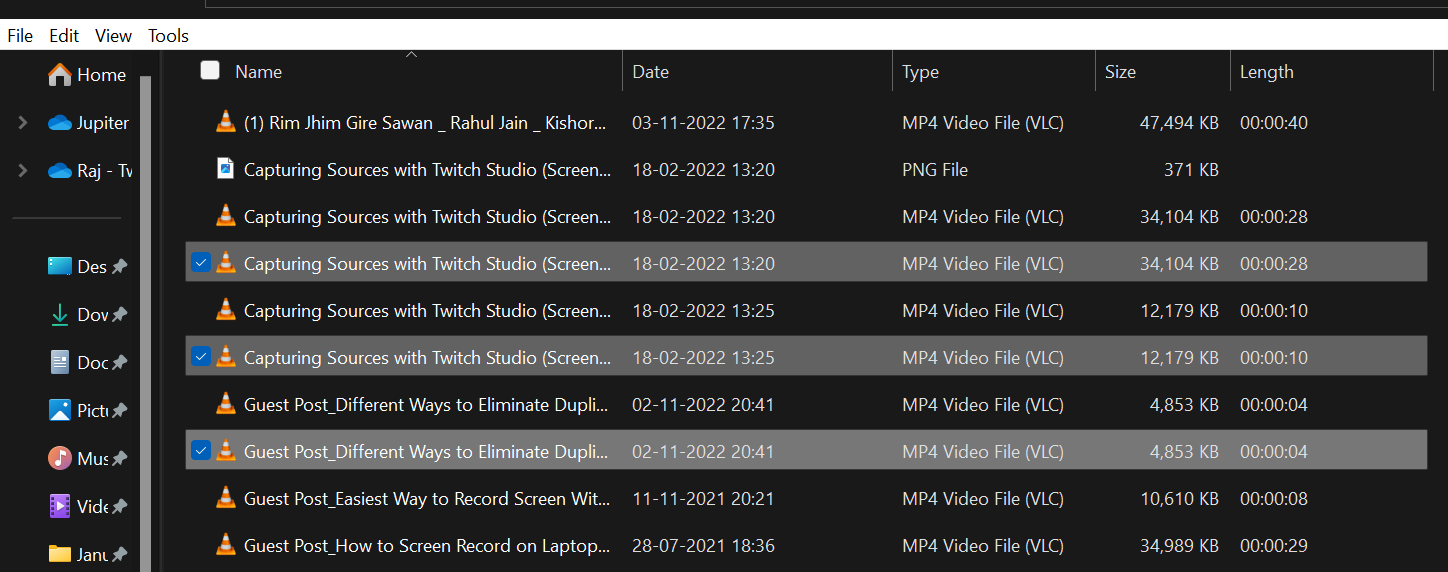
Step 5. Click on the Name column to sort files by Name. screen through all the names and if you come across any duplicate names, compare the size and length before you delete them. Any duplicate audio or video file with the same name will have ‘Copy’ written at the end of the name. you can select and delete the copy.
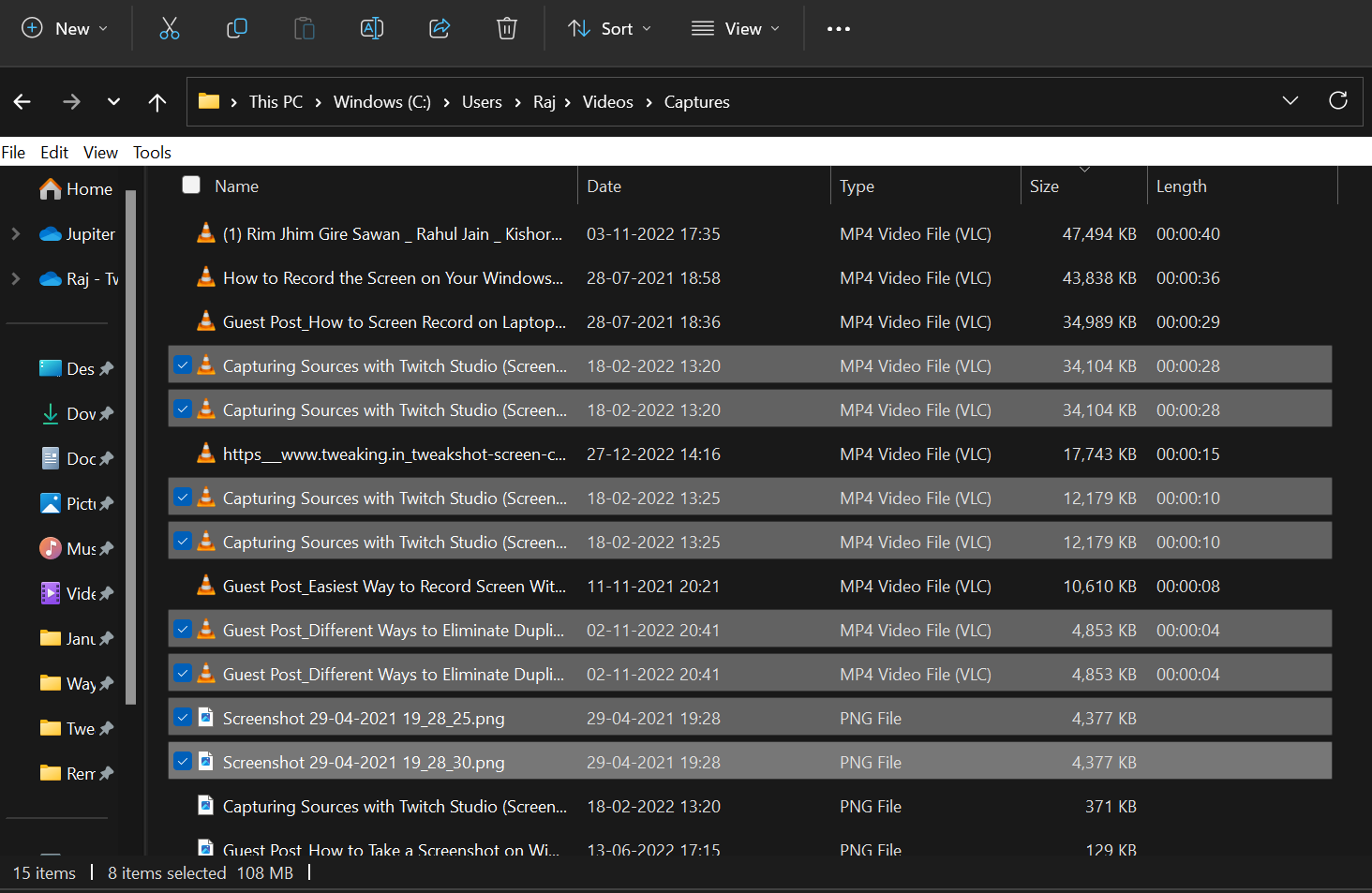
Step 6. Click on the Size column to sort them by size. Any similar size can be a duplicate video or audio file. Compare the length and name before you select and delete them.
Step 7. You can also click on the Length column to sort files by Length. This will also help you to scan and find files of the same length. You can compare and quickly delete duplicate videos or audio files from your storage.
Find Duplicate Videos with the Best Duplicate Video Finder
The best duplicate video finder can be the best solution to quickly scan thousands of audio and video files and list out all the duplicates with 100% accuracy. There are several utilities however not all of them do the job with such accuracy. We have compared and reviewed the best ones and listed the best duplicate file finder of the year.
Duplicate Files Fixer
OS Compatibility: Windows 11 and Earlier versions
Other OS: MacOS 10.8+, Android 4.5+
Compatible Files: Documents, Videos, Audio, Photos, & More
Compatible Devices: All Internal/External Storage Devices & Cloud Storage
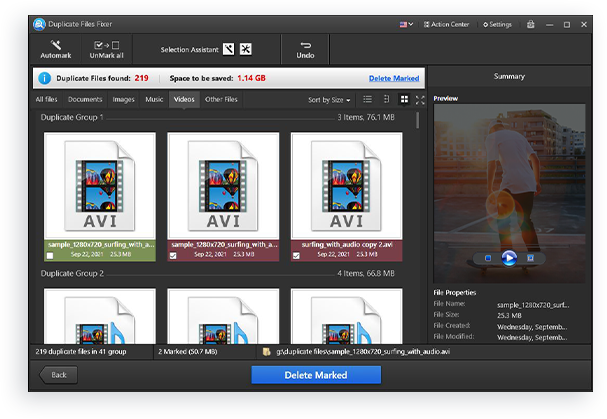
Duplicate Files Fixer is one of the best duplicate video removers for Windows and other operating systems. It also works best with MacOS and Android OS to quickly scan and find duplicate videos. This duplicate video finder not only works best for video files but also scans duplicate photos, documents, music files, and other files. It is compatible with hundreds of file formats of all categories.
Duplicate Files Fixer has advanced scan engines that can not only scan the name, size, and length but the content of any video or audio file. It supports all major audio and video file formats and has a feature to organize all your audio and video albums. This duplicate video remover has a special feature to scan cloud storage drives like Google Drive or Dropbox for duplicate files.
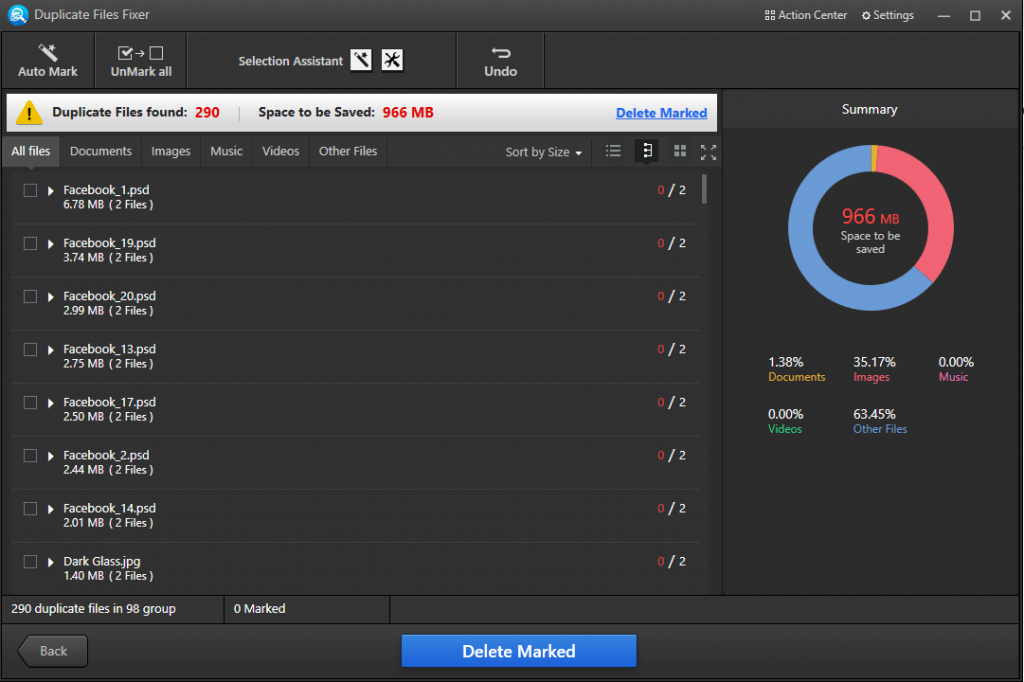
It’s easy to download Duplicate Files Fixer from its official website. You can install and activate the software with the license key and start scanning. Select the storage device you wish to scan like any folder/drive partition from a PC, external storage drive, or cloud storage. Hit the Scan button and let it come up with the found duplicates. You can preview, select manually or auto-mark all the found duplicate videos. Click on the Delete Marked button to delete duplicate videos.
Final Words
This article on the best software to delete duplicate videos and audio files from an external drive has the best manual tips and tricks to delete duplicate videos for moderate users. If you deal with a lot of video and music albums, you can find duplicate videos with the help of the best duplicate video finder. Duplicate Files Fixer is one of the best tried and tested duplicate video removers to quickly find and delete duplicate videos, music, photos, and documents from any type of storage device.
Read: T-Shirt Printing In Singapore: Dri-Fit or Polyester?
Pranay, a coding maestro weaving digital magic with Dot Net,Angular. With 4+ years in web development,he specialize in crafting seamless solutions. Beyond coding, Pranay is a wordsmith, passionate about sharing insights through guest posts. Whether crafting code or narratives, he bring creativity and precision to every project. Connect to explore his coding journey and delve into the world where tech meets storytelling .follow us on X

