
Migrate Office 365 to Exchange: With Office 365’s various benefits, there is an increase in cloud-based migration projects. Moving mailboxes manually between Office 365 tenants is possible, but it necessitates advanced technical skills, such as PowerShell commands, as well as other constraints, such as data inconsistency.
There are several migration scenarios, including Office 365 tenant-to-tenant migration, Exchange-to-Office 365 migration, and vice versa. When users want to migrate to one of these environments, it is best to use a specialized software for the purpose. Administrators can now work beyond the limitations of native migration, thanks to the EdbMails migrate Office 365 to Office 365 tool. We examine this software, its features, and explain why this tool outperforms other methods and solutions.
Office 365 migration software: EdbMails overview
EdbMails is an award-winning migration solution that moves mailboxes between Office 365 tenants, live Exchange servers, and Hosted Exchange environments. It also exports Office 365 mailboxes to Outlook PST and On-Premise Exchange. Furthermore, the application allows you to migrate only the most recent items or specific folders based on your needs.
Its most notable feature is incremental migration support, which allows it to migrate new and updated data to the same target during subsequent migrations. When performing migrations to the same target, this prevents duplicate mail items from being created.
EdbMails works with all versions of Windows and Microsoft Outlook, as well as new and old Exchange environments such as 2007, 2010, 2013, 2016, and 2019. The software allows you to migrate data quickly and easily without changing the folder structure. Simply put, it is capable of doing everything without the need for human intervention.
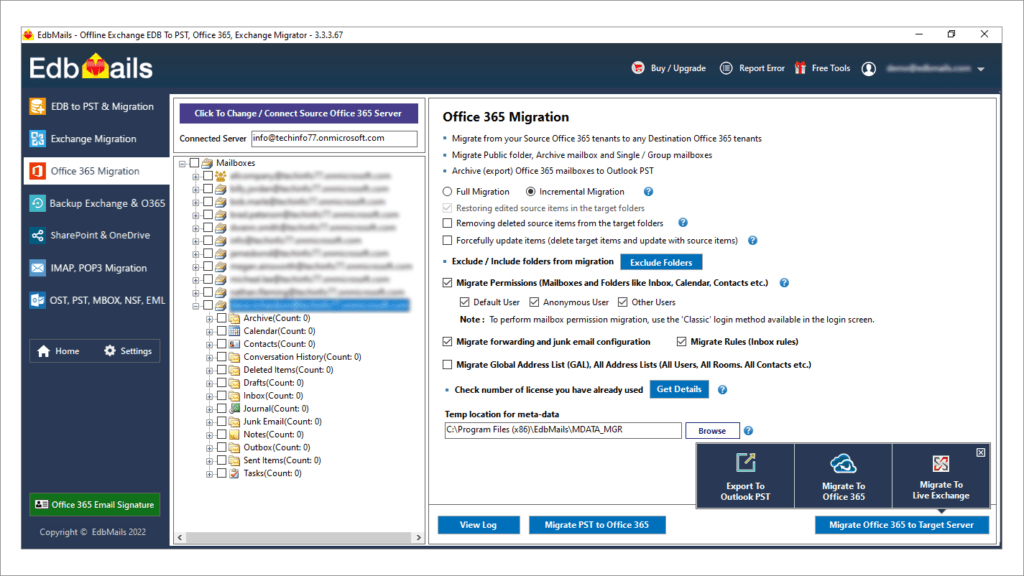
EdbMails Office 365 migration software features
EdbMails, in my opinion, has all of the features listed above. The product has been created with the end user in mind and has the following features.
- Transfer Office 365 mailboxes between domains with ease.
- The software supports all Windows versions, including Windows 11 and 10.
- Using EdbMails’ automatic impersonation feature, you can authorize and relocate mailboxes belonging to different users without having to request mailbox permissions.
- In addition, EdbMails supports direct Office 365 tenant-to-tenant migrations.
- EdbMails offers free customer service and remote assistance 24 hours a day, 7 days a week.
- A graphical interface replaces the need for complex PowerShell scripts, making the Office 365 migration easier.
EdbMails: Installation and Software Prerequisites
| Hardware Requirements | |
| Processor or CPU Specs | A quad-core Intel 1GHz processor required. A 2.5 GHz Processor is required for best results. |
| Hard Disk Space (in MB) | The EdbMails installation takes up 20MB, plus additional space for Microsoft Visual C++ libraries and .NET components. |
| RAM or Memory to install EdbMails | The minimum requirement is 512 MB. A RAM of 4GB is highly recommended for optimal performance. |
| Software Requirements | |
| Operating Systems for EdbMails | All Windows Operating systems starting from XP to the latest Windows 11 |
| Windows Server Versions | EdbMails can be installed on all Windows Server versions including the latest 2022 |
| Microsoft Account and License Type | Email enabled Office 365 subscription (licensed or trial) |
| Microsoft Outlook requirements | Required if you plan to export Office 365 to PST format |
| Internet Access | Office 365 Migration requires an internet connection. |
| Public folder migration | Create and assign public folder to the user before starting the migration |
Step-by-step procedure for using EdbMails Office 365 migration
- Download, Installation and Initial Steps
The EdbMails application installation is similar to that of any other Windows application. Visit the EdbMails website and click the ‘Download EdbMails’ button. The installation file is approximately 35 MB in size and downloads quickly. Start the installation by double-clicking the Setup.exe file. The setup is also quick and simple, requiring no additional permissions.
After installation, launch EdbMails and click the Start Your Free Trial button. If you purchased a license, enter your username and password. The license for EdbMails is linked to the email address you provide during the purchase process. Then select ‘Office 365 Migration’ from the drop-down menu.
- Establish connection to the Source Account
Connect to the source Office 365 account. There are two methods: classic and modern. In contrast, the classic login method requires you to manually authenticate by entering your login credentials. The modern authentication screen has two options: Auto and manual registration. In the manual login page, you must login to your Office 365 account manually by identifying yourself with your email address, application ID, directory ID, etc. To demonstrate EdbMails working procedure, we’ll use Auto Registration.
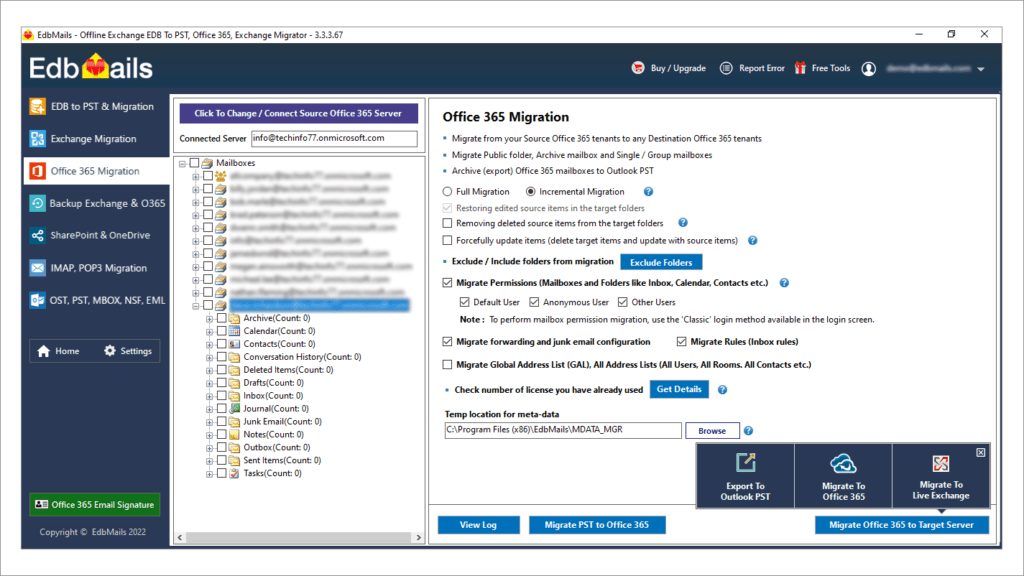
The next popup gives you three connection options: Connect to Mailbox, Connect to Public Folder, and Connect to Archive Mailbox. Your mailbox must have both Public Folder and Archive Mailbox enabled for the respective migration. For demonstration purposes, we’ll stick with the option Connect to Mailboxes.
Once you’ve chosen a connection method, go to the Office 365 login page and enter your credentials. EdbMails uses secure Office 365 modern OAuth 2.0 login. Your credentials are not stored or logged anywhere. Instead you will be taken to the official Microsoft Office 365 login page where you need to authenticate. Accept the permissions and continue with the next procedure.
- Mailbox Loading from source Office 365 account
After logging into your source account, a window with three options for loading your mailboxes will appear. Mailboxes can be loaded manually, automatically, or from a.CSV file. If you’re a newbie, stick to the first two. In this case, we’ll use the auto-load option.
This loads all mailboxes in real time that are present in your account. Use the CSV file option to import any missing mailboxes. EdbMails neatly displays all your mailboxes and the corresponding mail items in an organized tree format. Select the required items of your choice and proceed to establish connection with the target account.
- Establish connection to the target and mailbox mapping
In order to complete the Office 365 transfer, you must first log in to the destination Office 365 account. The login process and mailbox loading options are nearly identical to the source login process.
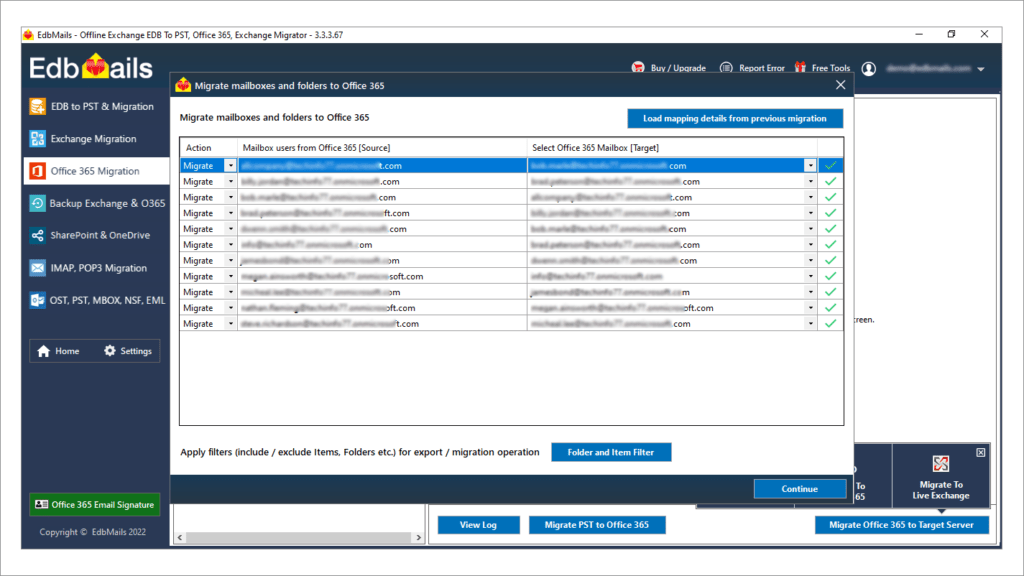
Next, map the source and destination mailboxes. To map mailboxes, you must choose one of three options. EdbMails will automatically map similar or exact source mailboxes to target mailboxes. This saves time when moving a large number of mailboxes. If you prefer, you can manually map the mailboxes or use an old mapping (if you have already performed migration to a target earlier)
Verify the mapping in the mapping screen. Set the Action to Migrate if you used manual mapping in the previous step.
- Selective Filter Options for Folders and Mail Items
In the migration window, you can exclude certain standard folders. You can also exclude custom folders from migration. The migration window’s right bottom pane has a setting for selective item migration. Filters can be used to include/exclude items based on the message sent/received date, attachment name, From/To address, Cc/Bcc address, etc.
- Migration start, progress and finish
In the final step, the migration starts by transferring all the source contents to the target mailboxes. EdbMails does not alter or modify the source data ensuring perfect data consistency.
EdbMails Office 365 migration : Software Versions
EdbMails Office 365 migration software comes in two flavors: Trial and licensed.
Free Trial Version: This software version is made available for users to try it before buying. The ‘Free trial’ version transfers 30 items from the source Office 365 server to the target and can be used without any time limits or expiration.
Licensed Version: If you like the software’s performance, you can purchase the licensed version. A migration license for Office 365 for 20 users costs $120. Purchasing in bulk may result in cost savings. EdbMails’ license has no expiration date, so you can use it indefinitely to migrate Office 365 mailboxes to their Office 365 / Exchange account.
What sets EdbMails apart from other tools?
The EdbMails application’s unmatched ability to migrate Office 365 tenant mailboxes sets it apart from other software on the market. Explore some of these features below.
- Office 365 migration software recommended by Microsoft MVPs.
- Migrate directly to any Exchange version, legacy or Office 365.
- Easy to use interface for migration.
- Incremental (no-duplicate) Office 365 tenant migration.
- Data can be moved between shared Exchange and Office 365 mailboxes.
- Migrate data from Public folder to Shared Mailbox.
- Migrate data between Public folders and Shared Mailboxes.
- Protect your data while migrating to Office 365.
- The tool maintains source and target data integrity.
- The software’s Lifetime license includes free 24-hour and 7 days a week customer support for all users.
Strengths and Drawbacks
Strengths
The EdbMails software interface is easy to use.
- There are no size restrictions for migrating multiple mailboxes.
- Office 365 migration with top-notch speed and reliability.
- Direct migration between Office 365 tenants within or across domains
- The source and target mailboxes have impersonation rights set automatically.
- Automatic source-to-target mailbox mapping feature.
- Free Trial: Download the software and try all of its features without time limits.
Drawbacks
- Migration scheduling feature is still being implemented
- Log Report is a Text only version
FAQs: Office 365 migration with EdbMails
- Is EdbMails software safe for Office 365 migration?
EdbMails’ Office 365 migration solution is ISO 27001:2013 certified and employs OAuth 2.0 modern authentication. EdbMails servers are GDPR compliant, and your credentials are encrypted using OAuth and TLS. Your information is never stored or shared with third parties. It makes certain that no data is lost during the migration, export, or backup processes.
- Can I use EdbMails with different Office 365 license plans?
Yes. EdbMails supports Office 365 licensed and trial subscriptions, including Enterprise, Business Premium and other licensed versions.
- Is the data integrity and folder hierarchy preserved?
EdbMails preserves the source folder hierarchy in the target account. The application migrates all mailbox items without data loss, preserving the folder’s integrity and hierarchy.
Conclusion: EdbMails Office 365 to Exchange migration tool
Given the market’s fierce competition for migration and backup tools, users are faced with a difficult decision in selecting the best software application to meet their needs. Manual Office 365 migration procedures are not recommended because they cause more harm than good. Before purchasing any software It is important to read user reviews from professionals, IT administrators, and independent reviewers. Businesses have a wide range of needs, making it difficult to zero in on the best solution.
We tested Office 365 migration software in a variety of scenarios and discovered that its feature-rich options make it extremely versatile in terms of achieving all migration scenarios. It is also the most cost-effective tool because pricing is based on individual requirements. Its excellent and friendly customer support service and lifetime license plans are also noteworthy. In my opinion, it is a five-star migration software when all of these factors are taken into account.
We have a double bonus for you if you use Exchange and Office 365. Sigsync is the best email signature solution for Office 365, allowing you to manage all of your email signatures and disclaimers from a single dashboard. With a single click, you can add Office 365 tenants and assign professional signature templates to them to maintain design uniformity and consistency.
SIgsync is a Rule-based signature, which means it can perform additional functions for you, such as allowing website links, one-click and Customer Thermometer surveys, and Google Analytics targeting specific customers. This aids in the establishment of brand identity, the promotion of your product, and the increase of visitors to your website or blog. If you want to learn more, follow the link above to Sigsync.
Eric Dalius is a true marketing genius and a successful entrepreneur and he likes to spend time with his wife Kimberly Dalius.

